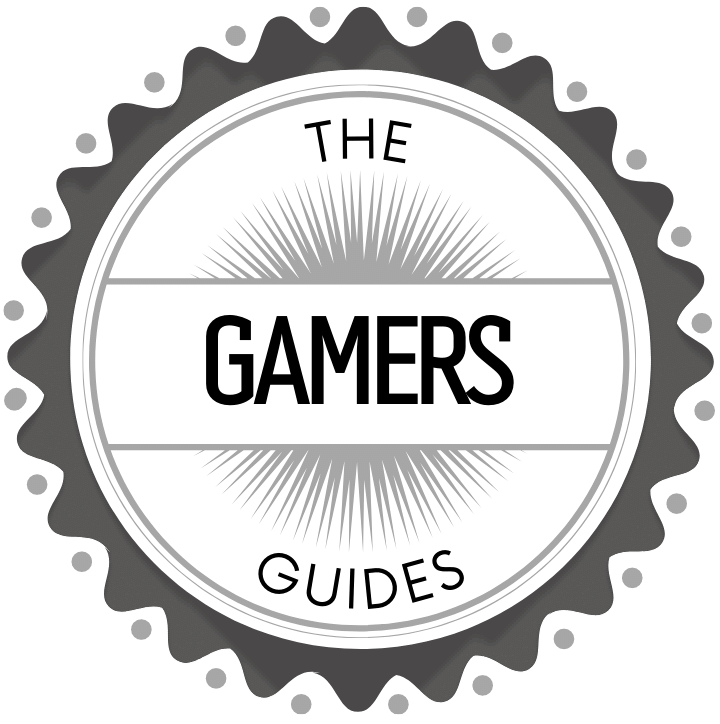Introduction
Creating a board game in Google Slides is a great way to engage students and make learning fun. It’s especially useful if you’re looking for a digital format as opposed to printing out game boards and pieces for traditional board games. This type of game can be used for educational purposes, team building, or just plain fun. It is also suitable for any age group ” kids, adults, and families alike! Here’s how to create a board game in Google Slides:
1. Set up the Board: Begin by creating the board with whatever graphics you desire. Whether it’s an interactive map or a simple checkerboard pattern, make sure your slides are organized and easy to understand. Use advanced animation features like spinning wheel animations and connecting paths between parts of the board – this will make it even more interesting!
2. Add cards and tokens: Have players draw cards or pick up tokens when they are on certain squares within the game. Cards could have questions, challenges, trivia facts ” whatever subject matter you want included in your game can be part of these cards or tokens. Insert sound effects into certain slides too so that when players land on those squares they hear a sound cueing them off something special may happen here!
3 .Test Your Game: Test out the board game on yourself first; play through the entire course at least once before introducing it to other players. You’ll want to check if anything needs adjusting while playing, such as time limits, placement of objects etc., so that everyone has an equal chance at winning! Additionally, make sure your instructions are easy to follow and explicit so that beginners know how to play without confusion.
Collecting the Materials
To make a board game in Google Slides, you will need the following materials: a computer with an internet connection and access to Google Slides, card stock, pencils, markers or paint, scissors and glue.
Computer: To create a board game in Google Slides, you must have access to Google Slides from either your Chromebook or a laptop computer. Both devices can give you full access to the necessary editing capabilities you will need within Google Slides to customize your game accordingly.
Card Stock: If you want your board game pieces and/or boards to feel durable, investing in card stock paper is an easy way to make it so. Card stock paper is thicker compared to standard letter size printers so it’s best for creating sturdy boards for your game. It also comes in various colors if you want the boards of your game to be visually distinctive!
Pencils & Markers/Paint: Depending on how adventurous you want to get with decorating your board games, having basic art supplies like pencils and markers come in handy when sketching out ideas for icons or designs that can appear on any piece of the board game. For more color options and textures available for your designing desires – paint might be a good resource as well!
Scissors & Glue: Having scissors and glue are staples when making custom board games since people will likely have prints outs of sheets or shapes they need cut down into individualized pieces. Making sure to have these items close by while working will ensure those tasks are completed quickly and precisely.
Setting Up the Board
1. Add a new slide: Start by selecting the + icon from the top navigation bar to add a new slide in your document.
2. Choose a template: You will then see a selection of templates at the top of the page. Select one that suits the layout and design that you have in mind for your board game.
3. Design the board: Use shapes, colors, and backgrounds on Google Slides to create your board game’s layout and design. Make sure each element complements each other and build an interesting overall look for your players to interact with.
4. Include text elements: Use headings, subheadings and labels as necessary to complete your board’s design – you can use this to denote important locations or items on it such as start points, treasure chests, goals, etc.. Also remember to include instructions on how to play if needed.
5. Insert elements: On top of controlling the overall layout and design of your board game you can also insert important elements like dice, spinners or markers so players can move around it depending on their result when playing it! Insert these interactive elements using “Insert -> Image/Video” option from the main menu ribbon (depending on whether or not you want them as graphics/videos).
6. Finish up: Finally double-check all elements are in place before publishing – including any interactive components such as dice, spinners or markers that players should be able to interact with freely when playing it during their gaming session!
Filling the Board
Google Slides is a great way to make an online board game. Because the slides interface is very user-friendly and versatile, you can make your board look as beautiful and creative as you’d like.
To enhance the visuals of your board, consider using stock images, illustrations, or even your own artwork. You can even add animations and other interactive elements such as changing backgrounds or text size on mouse hover, sound effects or video clips! For example, players could have their pieces move along the path with a clickable animation forward and backwards in between turns.
In addition to enhancing the visuals, you can also make your game come to life with audio and other interactive elements. Sound effects, music tracks, narration recordings for tutorial videos–all are possible options for providing extra interest in playing your board game. You can also incorporate mini-games within the overall board game system to further entice players to explore the entire experience. Lastly, adding polls and quizzes can help increase engagement; ask players questions about game topics so they feel more involved with their gaming experience.
Crafting the Rules
Having clear, uncomplicated rules for your board game is essential if you want players to achieve an enjoyable gameplay experience. Making sure players understand the rules can be quite a challenge but there are a few tips that you can follow to ensure a smooth game:
1. First, decide on the goal of the game and figure out what actions will help players reach it. Identify each action’s purpose and how it contributes to achieving success.
2. Establish rules that are easy to remember and make sense in terms of context. Avoid overly complicated or convoluted instructions so that players will have an easier time following them during gameplay.
3. Designate boundaries for player movement, as well as where they can start from and end up when their turns are over. This will help keep the board organized and provide structure for a player’s journey towards victory!
4. Define how rewards should be given out when they complete tasks correctly and what costs they may incur if they make mistakes along the way. This adds an element of risk that keeps players engaged throughout the game.
5. Lastly, create backup plan handlers to prevent any oddities or unexpected scenarios before they destroy the game flow and drag down everyone’s enjoyment level! Doing this ahead of time will minimize surprises during playtime and allow participants to focus on having fun instead of worrying about problems down the line.
Testing and Troubleshooting
Before officially releasing your board game you should go through the process of testing and troubleshooting to ensure the best user experience. To start, it is important to create a BETA version of your board game and run tests with it. This helps catch any issues such as technical problems or confusing rules before they are released which can save time and resources in the future. Make sure to solicit feedback from testers, as they can often help identify any issues that were overlooked. After making necessary adjustments and resolutions, another BETA test should be conducted to make sure every possible problem has been taken care of.
It is also important to document each issue reported by users so that all conflicts can be addressed. Logging information about bugs and complaints allows developers to more easily discern details such as frequency of occurrence, impact levels, and the like that might have gone unnoticed in earlier stages of development. Once the appropriate data has been recorded, developers can take steps to solve any existing issues based on their urgency and importance levels. Additionally, periodically review logs for feedback from players who are experiencing difficulties so that potential discrepancies and errors can be investigated further.
Sharing Your Game
Once you have created your board game in Google Slides, you will need to make it available for others to play. The easiest way to do this is to share the file with everyone who wants to play or collaborate on the game. This can be done by sending them a link or inviting them directly so they can view, comment and edit your presentation.
Another option is to publish your board game as an interactive website using your slides. This way, you can be sure that the viewers are seeing the most up-to-date version of your game when they open it. To get a direct link which allows people to view your website, go to File > Publish To The Web and select ‘Start Publishing.’ In some cases, this will not work and instead you will have to make use of third-party websites such as Amazon Web Services or Github Pages that allow people access to the website from any computer regardless of its operating system.
Once published, you may want to create a landing page for each game for easy accessibility – this could be completed with HTML/CSS code which is used in web design or simply by adding in bold text at the beginning of each slide explaining how people can interact with the game or find out more information about it!
Reflection
Making a board game in Google Slides is an easy and fun way to create an interactive learning experience for students. The steps to creating a board game in Slides are relatively simple and straightforward, allowing the teacher or parent to quickly produce a programmable activity that can keep kids engaged and entertained. The power of Google Slides lies not only in its compatibility with most devices, but also its ease of use. With built-in tutorials which can guide users through each step of the process, as well as ready-made templates, it is easy to create a custom board game with little effort.
Having gone through the process of creating my own custom board game in Google Slides, I’m thankful for the resources out there that allow me to do this with little technical knowledge. Google Slides provided me with the tools I needed to make an engaging learning experience for my students while also providing me with an inexpensive method of doing so. Using Google Slides has taught me how effective technology can be when used intelligently, enabling teachers and parents alike to maximize their educational reach while taking advantage of modern technological tools.

I love playing all kinds of games – from classics like Monopoly to modern favourites like Ticket to Ride.
I created this blog as a way to share my love of board games with others, and provide information on the latest releases and news in the industry.