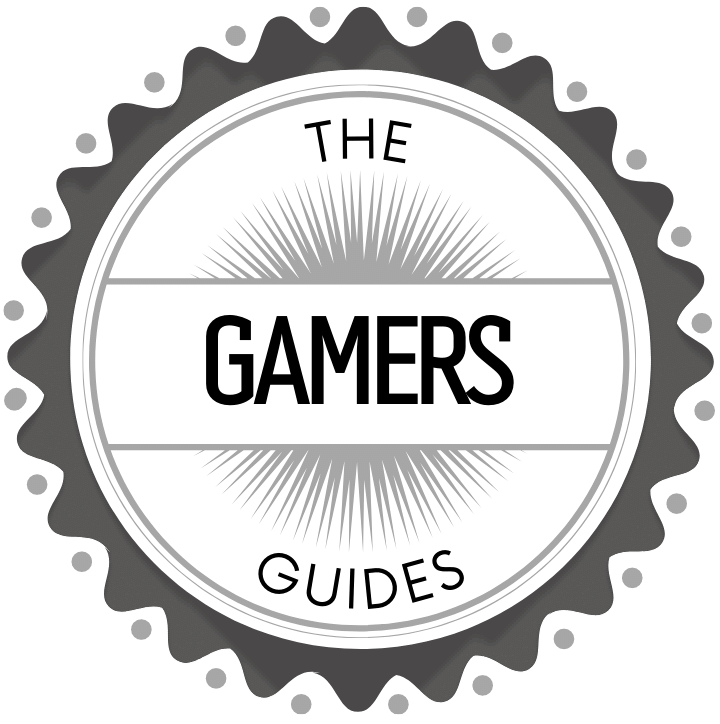Are you a fan of classic board games like Chess, Backgammon, or Checkers? Do you want to enjoy these timeless games on your Windows 10 computer? In this article, we will guide you on how to play Hoyle Classic Board Games on Windows 10. Whether you are a beginner or an experienced player, these games are perfect for anyone looking to have some fun and challenge their strategic thinking.
Hoyle Classic Board Games is a collection of popular traditional board games that have been enjoyed by players for generations. From the simplicity of Tic-Tac-Toe to the complexity of Bridge, this collection offers a wide variety of options to suit every player’s tastes. The games are designed with beautiful graphics and user-friendly interfaces, making them accessible and enjoyable for players of all ages.
Playing Hoyle Classic Board Games on your Windows 10 PC is easy and effortless. With the right system requirements and simple installation process, you can start playing your favorite board games in no time.
In the following sections, we will provide you with an overview of Hoyle Classic Board Games, discuss the system requirements, and guide you through the steps to download and install the games on your Windows 10 computer. Whether you’re a casual player looking for entertainment or a seasoned gamer seeking new challenges, Hoyle Classic Board Games has something for everyone.
Overview of Hoyle Classic Board Games
Hoyle Classic Board Games is a popular collection of classic board games that have been enjoyed by players for decades. Developed by Sierra On-Line, Hoyle Classic Board Games offers a wide variety of timeless games, including chess, backgammon, checkers, and more. The collection provides a virtual platform for players to enjoy these traditional games from the comfort of their own home.
Game Selection
One of the key highlights of Hoyle Classic Board Games is its diverse selection of board games. Players have the option to choose from a range of classic favorites, including traditional board games and card games such as Mahjong and Dominoes. With over 15 different games to choose from, there is something for everyone in this comprehensive collection.
Customization and Features
In addition to offering a wide array of board games, Hoyle Classic Board Games also includes various customization options and features. Players can personalize their gameplay experience by adjusting game rules, difficulty levels, and even selecting different virtual environments for each game. This level of customization ensures that each player can tailor their gaming experience to suit their preferences.
Multiplayer Capability
Another notable feature of Hoyle Classic Board Games is its multiplayer capability. Players have the option to challenge friends or family members in online multiplayer mode or compete against computer-controlled opponents. This adds a social element to the traditional board game experience, allowing players to engage with others while enjoying their favorite classic games.
Overall, Hoyle Classic Board Games offers a nostalgic yet modernized approach to classic board games, catering to both solo players and those seeking interactive multiplayer experiences. With its diverse game selection and customization features, this collection provides endless hours of entertainment for board game enthusiasts on Windows 10.
System Requirements for Playing Hoyle Classic Board Games on Windows 10
Hoyle Classic Board Games offer a variety of classic board games that can be played on Windows 10. However, before you can enjoy these timeless favorites, it is important to ensure that your system meets the necessary requirements. Here are the system requirements for playing Hoyle Classic Board Games on Windows 10:
System Requirements:
- Operating System: Windows 10
- Processor: 1 GHz or faster processor
- Memory: 1 GB RAM
- Graphics: DirectX 9.0 compatible
- Storage: 3 GB available space
- Sound Card: DirectX compatible sound card
It is essential to ensure that your computer meets these system requirements in order to have a smooth and enjoyable gaming experience. If your system meets these specifications, you are ready to download and install Hoyle Classic Board Games and start playing your favorite board games on your Windows 10 PC.
To further ensure optimal performance, make sure that your system drivers are up to date and that you have enough disk space for the installation. By meeting these system requirements, you can fully enjoy the classic board games offered by Hoyle on your Windows 10 device.
Steps to Download and Install Hoyle Classic Board Games on Windows 10
Hoyle Classic Board Games have been a staple for board game enthusiasts for many years, and with the latest version being compatible with Windows 10, it has become even more accessible to players. If you are looking to enjoy a variety of classic board games on your Windows 10 device, here are the steps to download and install Hoyle Classic Board Games.
First, ensure that your Windows 10 device meets the system requirements for playing Hoyle Classic Board Games. The minimum requirements typically include a certain amount of RAM, storage space, and a compatible graphics card. Once you have confirmed that your device meets these requirements, you can proceed with the download and installation process.
To begin, visit the official website or an authorized retailer of Hoyle Classic Board Games and locate the download link for the Windows 10 version. Once you have found the link, click on it to initiate the download. Depending on your internet connection speed, the download may take some time to complete.
After the download is finished, locate the installation file in your downloads folder or designated location. Double-click on the file to start the installation process. Follow the on-screen instructions to complete the installation of Hoyle Classic Board Games on your Windows 10 device.
Once installed, you can launch Hoyle Classic Board Games from your desktop or Start menu. Upon launching the game, you will be greeted with a selection of classic board games to choose from, including popular titles such as Chess, Backgammon, and Checkers.
| System Requirements | Minimum Specifications |
|---|---|
| RAM | 1GB |
| Storage Space | 500MB available space |
| Graphics Card | DirectX compatible graphics card |
How to Launch Hoyle Classic Board Games on Windows 10
Accessing the Installed Games
After successfully downloading and installing Hoyle Classic Board Games on Windows 10, launching the games is a straightforward process. Simply navigate to the location where the games were installed on your computer. Typically, this will be in the “Program Files” folder unless you specified a different installation location during setup. Once you have located the game files, double click on the executable file to launch the Hoyle Classic Board Games.
Using Desktop Shortcuts
To make accessing the games even more convenient, consider creating desktop shortcuts for your favorite Hoyle Classic Board Games. After installing the games, right-click on the game’s executable file and select “Create shortcut.” This will place a shortcut icon on your desktop, allowing you to launch your preferred game with just a single click.
Launching From the Start Menu
Another way to access and launch Hoyle Classic Board Games on Windows 10 is through the Start menu. Simply click on the Windows icon in the bottom left corner of your screen and type in the name of the game you wish to play.
The search results should display the installed game, and you can simply click on it to launch and start playing. These different methods provide easy access to Hoyle Classic Board Games, ensuring that you can quickly dive into your favorite board game classics whenever you want.
By following these simple steps, players can easily launch their favorite Hoyle Classic Board Games on Windows 10 and start enjoying endless hours of classic board game fun right from their computer.
Understanding the User Interface and Game Options
Once you have successfully launched Hoyle Classic Board Games on Windows 10, you will be greeted with a user-friendly interface that allows you to easily navigate through the different game options. The main menu gives you access to a variety of classic board games such as Chess, Backgammon, Checkers, and many more. You can also customize your gaming experience by adjusting the game settings and options to suit your preferences.
Below are some key features of the user interface and game options available in Hoyle Classic Board Games on Windows 10:
- Game Selection: Choose from a wide range of classic board games to play, all conveniently accessible from the main menu.
- Customizable Settings: Adjust game rules, difficulty levels, and other preferences to tailor each game to your liking.
- Multiplayer Options: Enjoy playing against friends or family with the multiplayer mode, either locally or online.
In addition to these features, Hoyle Classic Board Games also offers an intuitive interface that makes it easy for players of all skill levels to jump right into the action. Whether you are a seasoned player looking for a challenging opponent or a casual gamer seeking some relaxed fun, the game options in Hoyle Classic Board Games cater to all preferences.
Moreover, within each individual game, there are specific options available for further customization and personalization. Players can change the appearance of the game board and pieces, adjust sound settings, and even save their favorite gaming configurations for future use.
Overall, understanding the user interface and game options in Hoyle Classic Board Games on Windows 10 is essential for maximizing your gaming experience. By familiarizing yourself with these features, you can fully enjoy the timeless appeal of classic board games in a modern digital format.
Tips for Playing Hoyle Classic Board Games on Windows 10
When playing Hoyle Classic Board Games on Windows 10, there are several tips that can enhance your gaming experience. Whether you are a seasoned player or new to the games, these tips can help you make the most of your gameplay.
Firstly, familiarize yourself with the rules and strategies of each board game included in the Hoyle Classic collection. From chess to backgammon to checkers, each game has its own set of rules and tactics that can greatly impact your success. Take some time to read through the instructions and maybe even watch some tutorial videos online to improve your skills.
Secondly, take advantage of any in-game tutorials or practice modes that may be available. These resources can provide valuable insights into the game mechanics and allow you to hone your skills without the pressure of competition. By practicing and learning from these tutorials, you can become a more proficient player and increase your chances of winning.
Lastly, consider playing against computer-controlled opponents before challenging real-life players. This allows you to sharpen your abilities and develop effective strategies before competing against others. Additionally, take note of any in-game tips or hints that may be provided during gameplay – these can offer valuable advice on how to improve your performance.
By following these tips, you can enhance your enjoyment of Hoyle Classic Board Games on Windows 10 and become a more skilled player in the process. Whether you prefer solo play or competitive matches against friends or strangers online, implementing these suggestions can help take your gaming experience to the next level.
Troubleshooting Common Issues When Playing Hoyle Classic Board Games on Windows 10
If you encounter any issues while playing Hoyle Classic Board Games on Windows 10, there are a few troubleshooting steps you can take to solve common problems. One of the most common issues is compatibility problems with the operating system. If you are experiencing crashes or errors while running the game, it may be due to compatibility issues.
To resolve this issue, you can try running the game in compatibility mode. Right click on the game’s executable file, select Properties, go to the Compatibility tab, and check the box that says “Run this program in compatibility mode for.” Then choose an earlier version of Windows from the drop-down menu.
Another common issue is performance-related problems such as lag or low frame rates. To improve performance, make sure your computer meets the minimum system requirements for the game. You can also try closing any other applications running in the background to free up system resources.
If you are experiencing sound or graphical glitches, updating your graphics and sound drivers may help resolve these issues. Visit the website of your graphics card and sound card manufacturers to download and install the latest drivers for your hardware. This can often solve common issues with audio and visual elements within the game.
By following these troubleshooting steps, you should be able to resolve common issues and enjoy playing Hoyle Classic Board Games on Windows 10 without interruption. If you continue to experience problems, you may want to reach out to the game’s support team for further assistance.
Conclusion and Final Thoughts on the Enjoyment of Hoyle Classic Board Games on Windows 10
In conclusion, playing Hoyle Classic Board Games on Windows 10 can provide hours of entertainment and nostalgia for fans of traditional board games. With its user-friendly interface and easy installation process, it’s a great way to enjoy classic games like chess, checkers, and backgammon without the need for physical game boards.
The system requirements for playing Hoyle Classic Board Games on Windows 10 are relatively low, making it accessible to a wide range of users. The step-by-step guide to download and install the games ensures that even those unfamiliar with computer gaming can easily start enjoying their favorite board games in a digital format.
Whether you’re a seasoned player or new to these classic board games, there are plenty of options and tips within the game to enhance your experience. Plus, with troubleshooting tips readily available for common issues that may arise during gameplay, you can rest assured that any technical difficulties won’t hinder your enjoyment.
Overall, Hoyle Classic Board Games on Windows 10 offers a seamless and enjoyable way to play timeless favorites. So if you’re looking for a convenient way to indulge in some laid-back gaming or simply want to relive the fun of these classic board games from your childhood, give Hoyle Classic Board Games on Windows 10 a try.
Frequently Asked Questions
How Do I Get Old Games to Work on Windows 10?
Getting old games to work on Windows 10 can be a bit tricky but not impossible. One option is to try running the game in compatibility mode by right-clicking on the game’s executable file, selecting “Properties,” and then choosing the compatibility tab.
How Do I Get Old Nancy Drew Games to Work on Windows 10?
When it comes to old Nancy Drew games, the process is similar to getting any old game to work on Windows 10. You can try running it in compatibility mode or explore other options like using virtual machine software or third-party patches specifically designed for older games.
Can You Play Old CD ROMS on Windows 10?
Yes, you can play old CD-ROMs on Windows 10. To do so, simply insert the disc into your computer’s CD/DVD drive and follow any prompts that may appear. If the game or software doesn’t automatically install and run, you can try using compatibility mode or third-party software to help with installation and performance.

I love playing all kinds of games – from classics like Monopoly to modern favourites like Ticket to Ride.
I created this blog as a way to share my love of board games with others, and provide information on the latest releases and news in the industry.